Make sure you have best overwatch 2 settings when launching a new FPS game from Blizzard will help improve visual performance as well as your own. In the end, the best way to make sure you see your opponent before he sees you is with the right graphics and framerate.
Years later, Overwatch 2 has higher requirements than its predecessor, so after making sure you have the right settings and the best graphics card to meet Overwatch 2's system requirements, tweak the game to give you the best performance. and make sure you never miss a shot.
Best Overwatch 2 video settings
- Display mode: Fullscreen
- Target Display: The best match
- Resolution: Select your monitor's native resolution and the highest possible FPS.
- Line of sight: Personal preference - higher is better for your performance because you can see more at once, but this often results in lower frame rates, so find a balance.
- Aspect Ratio: Relative to your monitor (usually 16:9)
- Dynamic render scale: Off
- Render scale: auto
- Frame frequency: 300 (this may be higher than your actual FPS for a smoother experience)
- Vertical Sync: Off
- Triple buffering: Off
- Reduce buffering: On the
- Reflex NVIDIA: Included
- Gamma Correction: 2
- Contrast: 1
- Brightness: 1
Of course, any of these can be tweaked if it doesn't suit your preferences, especially gamma, contrast, and brightness.
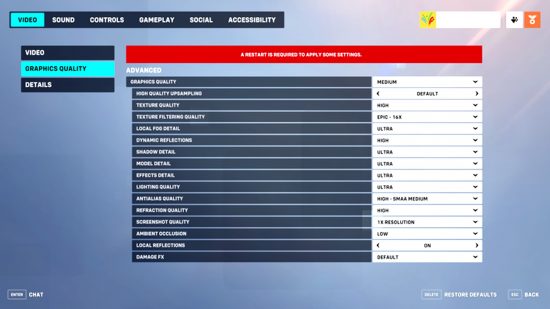
Best Overwatch 2 Advanced Graphics Settings
- Graphics quality: By default
- Quality upscaling: AMD FSR 1.0
- Image sharpening: By default
- Texture quality: middle
- Texture filtering quality: 8x
- Local fog details: Low
- Dynamic Reflections: Low or off
- Shadow detail: middle
- Model details: Low
- Effect Details: Low
- Lighting quality: middle
- Smoothing quality: Low - FXAA or off
- Refraction quality: Low
- Screenshot quality: 1x resolution
- Ambient occlusion: Off
- Local Reflections: On the
- Damage Effect: By default
These settings are even more amenable to personal preference, but the above strikes a good balance between sharpening and increasing FPS, while lowering any detail settings can only increase your frame rate. Similarly, you may want to avoid increasing some of the above settings if you're running a high-end graphics card.
Now you're ready for the fastest fight in Overwatch 2. Check out our guide to the best Overwatch 2 DPS heroes, best supports, and best OW2 tanks to level up your gameplay even further.

