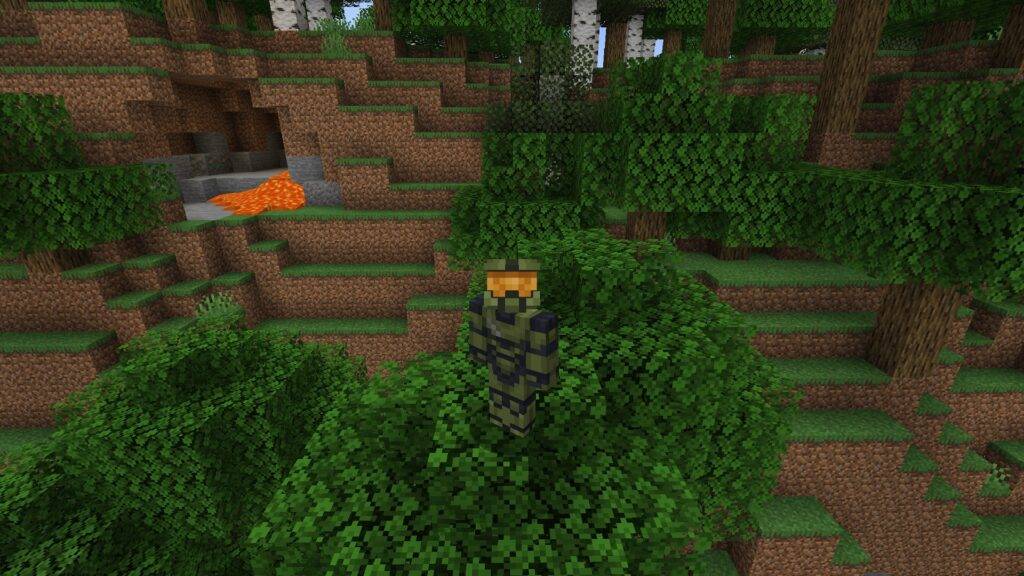Interestingly how to change skin in minecraft? Depending on which version of the game you're playing on PC, the way to change the skin is different, but both are simple.
There are plenty of cool skins, including nine default skins to choose from, allowing you to roam around one of the best PC games of the last decade dressed as whoever you like. Want a Spider-Man skin? You have it. Master Chief? I'm reporting. The sky is the limit, and you don't even need Minecraft mods to use them. But as we said, you need to know which version of the game you are playing from the Minecraft Java and Bedrock launcher.
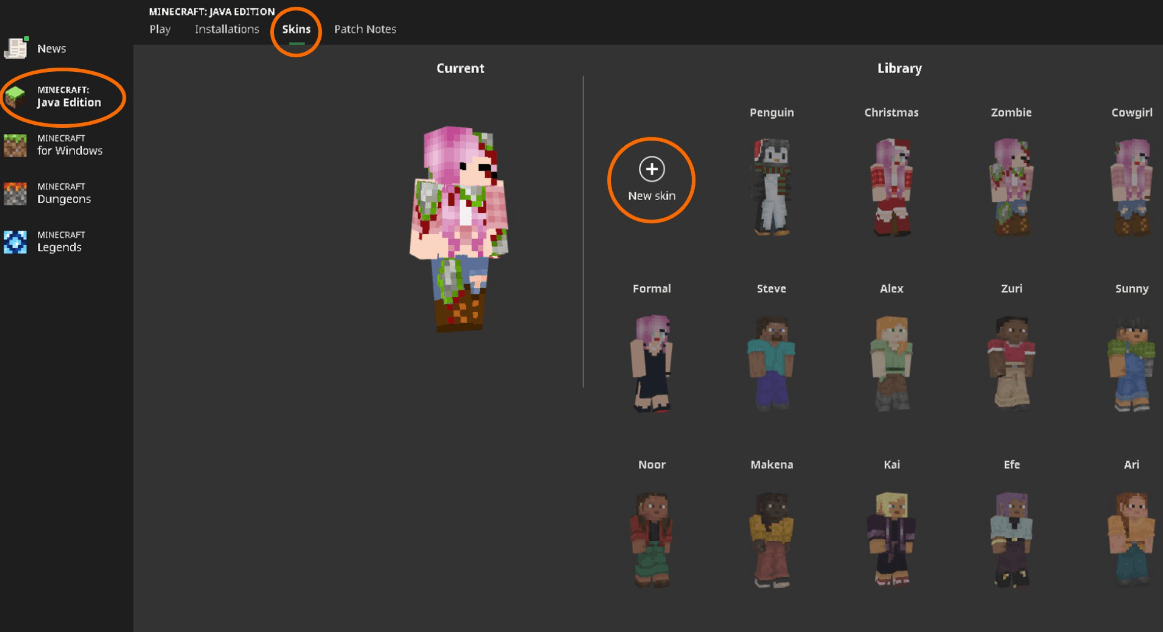
How to change skin in minecraft java
To change your skin in Minecraft Java Edition:
- Open the launcher.
- Select Minecraft Java Edition.
- At the top of the center section, select the Skins tab.
- Either select a skin that is already in your library or click New Skin.
- When adding a new skin, you can name it in the text field and then load a previously saved .png file from your computer.
- Click 'Save & Use' if you want to use it right away, otherwise 'Save' will just add it to your library for later use.
We have more information on downloading and even creating your own avatar in our Minecraft skins guide, but one of the best places to find pre-made and downloadable skins is NameMC. You can search for Sonic skins, Pokemon skins, e-girl skins, or just about anything you can think of, or upload your own creations for others to use.
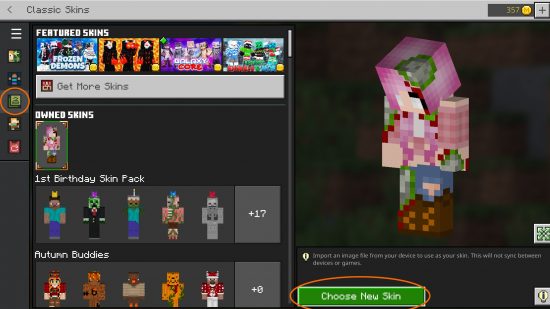
How to change skin in Minecraft Bedrock
In Minecraft Bedrock, the concept of skins is different from the Java version. You can import a .png file just like in the Java version (but only on PC), heavily modify individual parts of your skin using the Dressing Room, or download ready-made skin packs from the Market.
To import a skin from a .png file into Minecraft Bedrock edition:
- From the launcher, launch Minecraft Bedrock Edition.
- Click 'Closet' in the main menu.
- Select the "Classic Skins" tab highlighted above.
- Previously imported skins are displayed in the "Custom Skins" section, otherwise click "Select New Skin".
- Download the .png file from the file explorer.
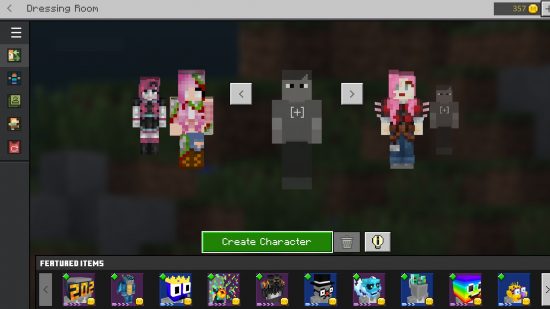
To change your outfit in the Dressing Room:
- From the launcher, launch Minecraft Bedrock Edition.
- Click 'Closet' in the main menu.
- Choose which skin you want to change and choose 'Edit Character', or choose an empty slot.
- Choose your base skin from Minecraft's default skins.
- either leave your default skin as is, or customize your character with free or purchasable items, from hair to shoes.
You can only have five skins in your dressing room, and you'll have to remove one if you want to make room for another. On the other hand, it's technically more flexible than what you get by simply uploading a skin file, as it allows you to customize individual elements of your avatar. The problem is that many of the best options have to be bought, unlocked through achievements, or obtained during special events.
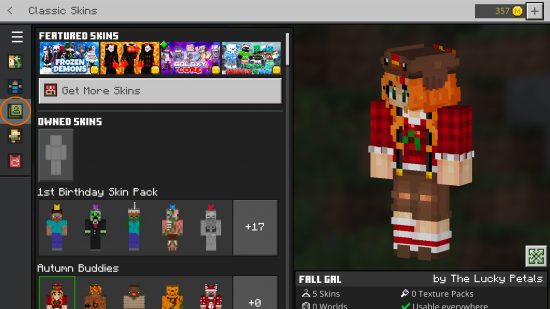
Finally, if you have purchased any skin packs from the Marketplace, they will always be available to you in the Classic Skins tab.
Now you know how to change skins in Minecraft no matter which edition you are using. Why not take your new, well-dressed avatar to surf the net on some great Minecraft multiplayer servers, or learn all best minecraft seeds.
Recommended: