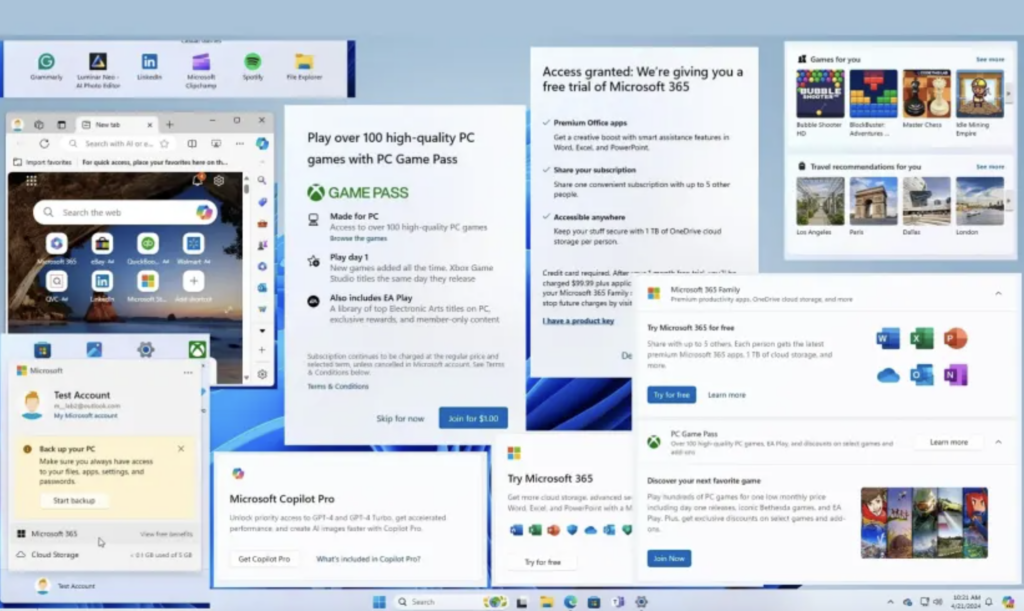Looking for how to disable new ads in Windows 11? Microsoft continues to be confusing when it comes to Windows 11 updates. While Windows 11 introduced a lot of great features - Notepad tabs, who knows? — we saw no less irritating factors. The latest is a new update coming soon that will add ads to the Featured section of the Start menu, but luckily there is a way to turn them off.
As previously reported, this new Windows 11 feature arrived in builds 22621.3527 and 22631.3527, along with a number of other nice changes to the OS. However, it is the advertising feature in Windows 11 that Microsoft added that will grab most people's attention.
Microsoft says the new ads will help you "discover some of the great apps available." It will only recommend Microsoft Store apps "from a small set of select developers," but that could still open up your precious Start menu space to an app you didn't expect or want.
However, before we detail the rest of the update, let's get to what you're really excited about.
How to disable ads in the Start menu in Windows 11
- Go to section Setting > Personalization > Post.
- Disable the "Show recommendations for tips, app promotions and more«.
- Done.
Yes, luckily it's that simple, so Microsoft should be commended for making this feature optional and easy to disable.
The rest of the upcoming update has some nicer features, including the fact that taskbar widget icons will no longer look pixelated or fuzzy. In addition, the widgets on the lock screen are now "more robust and high-quality," and the update adds more visual effects and customization options.
Another addition is that the Japanese 106 layout is now available on the touch keyboard when logging in. The Settings section also fixed a bug that caused it to become unresponsive when you closed the dropdown menu.
Full update release details are below:
- New! The Recommended section of the Start menu displays some Microsoft Store apps. These are applications from a small number of selected developers. This will help you discover some of the great apps available. If you want to disable this feature, go to Settings > Personalization > Start. Turn off Show Recommendations for tips, app promotions, and more.
- New! In the coming weeks, the apps you use most may appear in the Recommended section of the Start menu. This applies to apps that you haven't already pinned to your Start menu or taskbar.
- New! This update improves the widget icons on the taskbar. They no longer pixelate or blur. This update also begins rolling out a larger set of animated icons.
- New! This update affects widgets on the lock screen. They have become more reliable and have improved quality. Additionally, the update supports more visual effects and more customizable features for you.
- This update affects the touch keyboard. The Japanese 106 keyboard layout now appears as expected when logging in.
- This update resolves an issue affecting Settings. They become unresponsive when you disable the dropdown menu.
The new Windows 11 update is optional, but it's possible that Microsoft will add it as a forced feature in the future.
You will also like: Turtle Beach's Lightest Gaming Mouse