Interested in how you can show FPS in Diablo 4? Frames per second play an important role in video games. The higher its number, the smoother your gameplay will be. While you don't need 120+ fps in Diablo 4, you do need at least 60 fps for smooth gameplay. However, since there is no option to display FPS in the game, many players wonder how they can see it. If you are one of them, keep reading below as we are going to discuss how to display FPS in Diablo 4.
How to see FPS in Diablo 4
If you are playing the game on PC, there are several programs that you can use to view the FPS in Diablo 4. Remember that they are all accurate, so you can use any.
Windows Game Bar
The Windows Game Bar can help you quickly see the FPS in Diablo 4. The best part is that, unlike other software, you don't have to worry about downloading it as it comes pre-installed. All you have to do is hold down the Windows key + G on your keyboard and click on the widget menu. Then click the pin button on the Performance tab. You will then start seeing Diablo 4 stats in the Performance tab, including FPS.
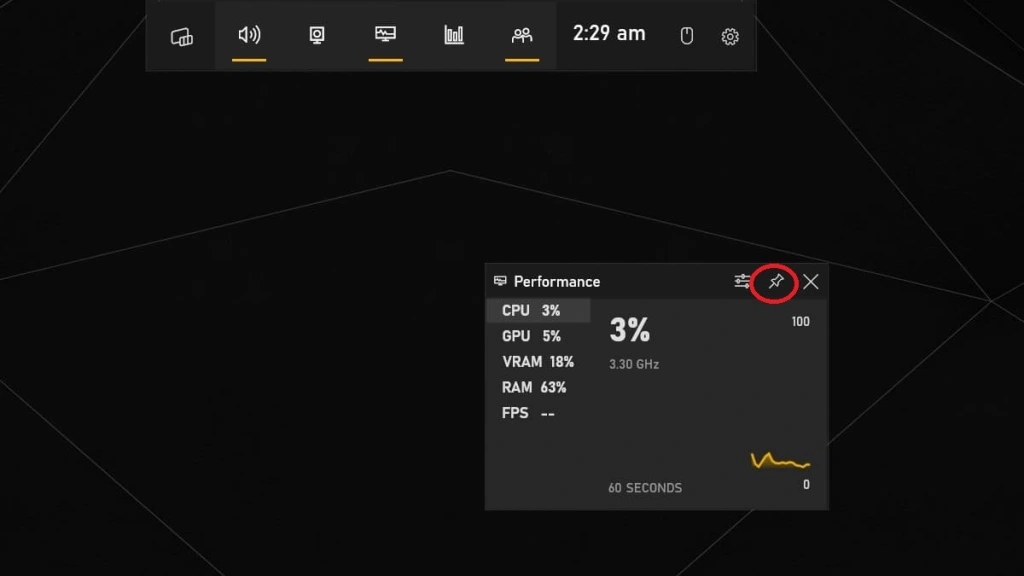
NVIDIA GeForce
If you have an Nvidia graphics card, you can download the Nvidia GeForce Experience app. After that, go to settings by clicking on the gear icon that can be found next to your username. Then scroll down and turn on In-Game Overlay. Now go to its settings, select "Hud Layout", go to "Performance" and click "FPS". You can also choose where you want the FPS counter to appear on your screen.
AMD Radeon Software
The third and final software we recommend is the AMD Radeon Software which can be used by those who have an AMD GPU installed in the system. It can also help with how to display FPS in Diablo 4. All you have to do is launch the software, go to settings, go to the Performance tab and enable In-Game Overlay.
Recommended: How to change weapons in Diablo 4

